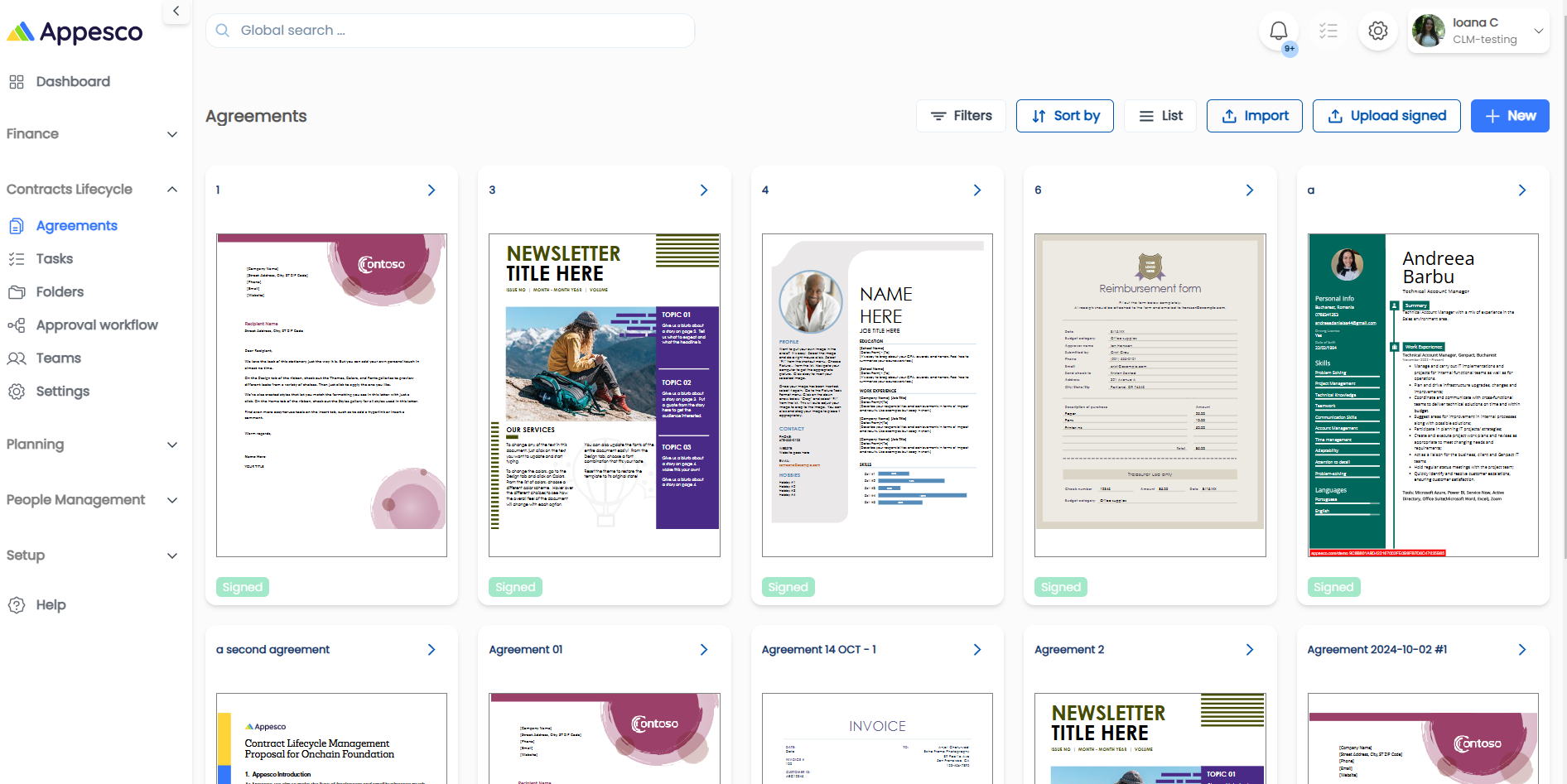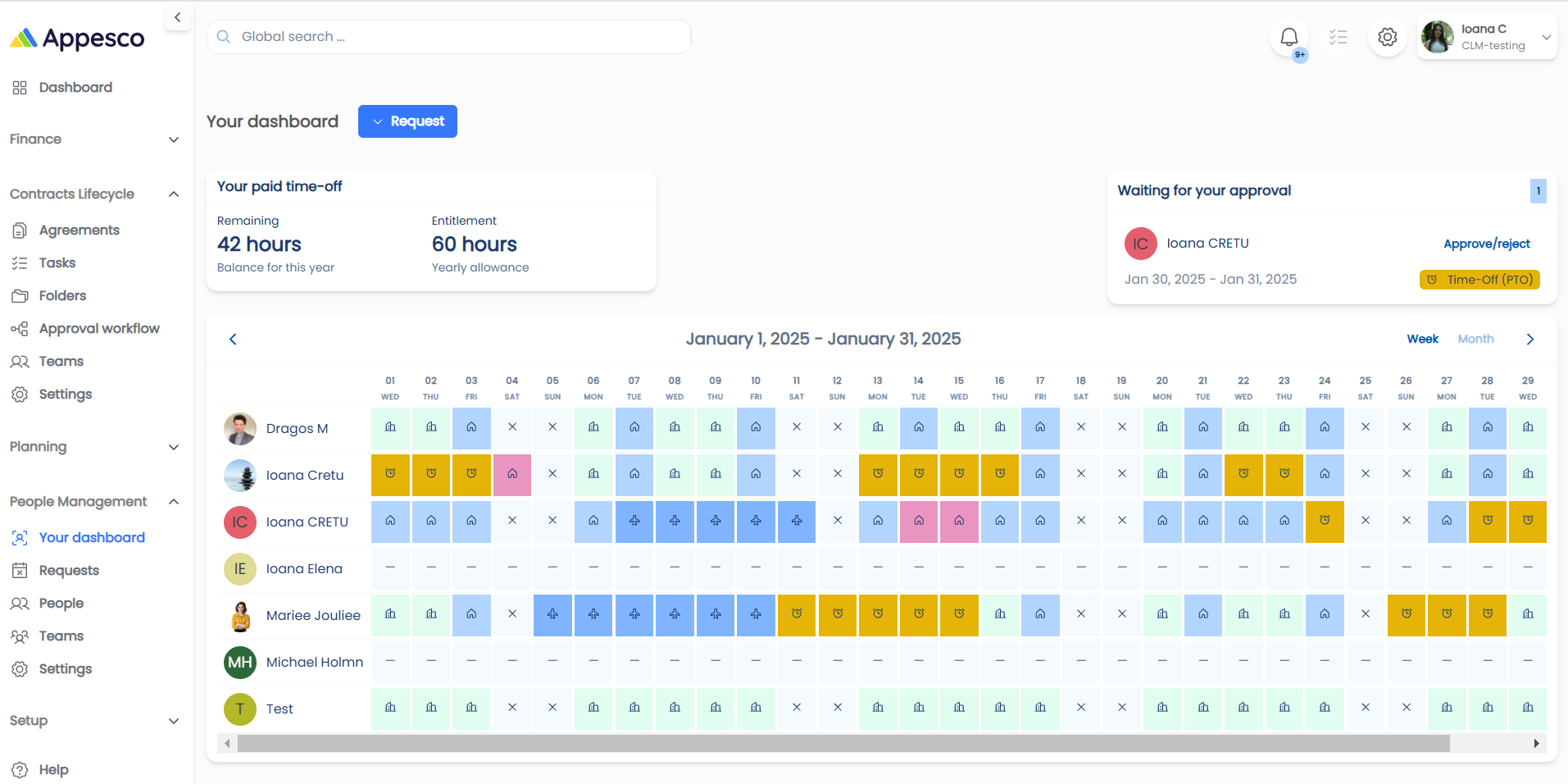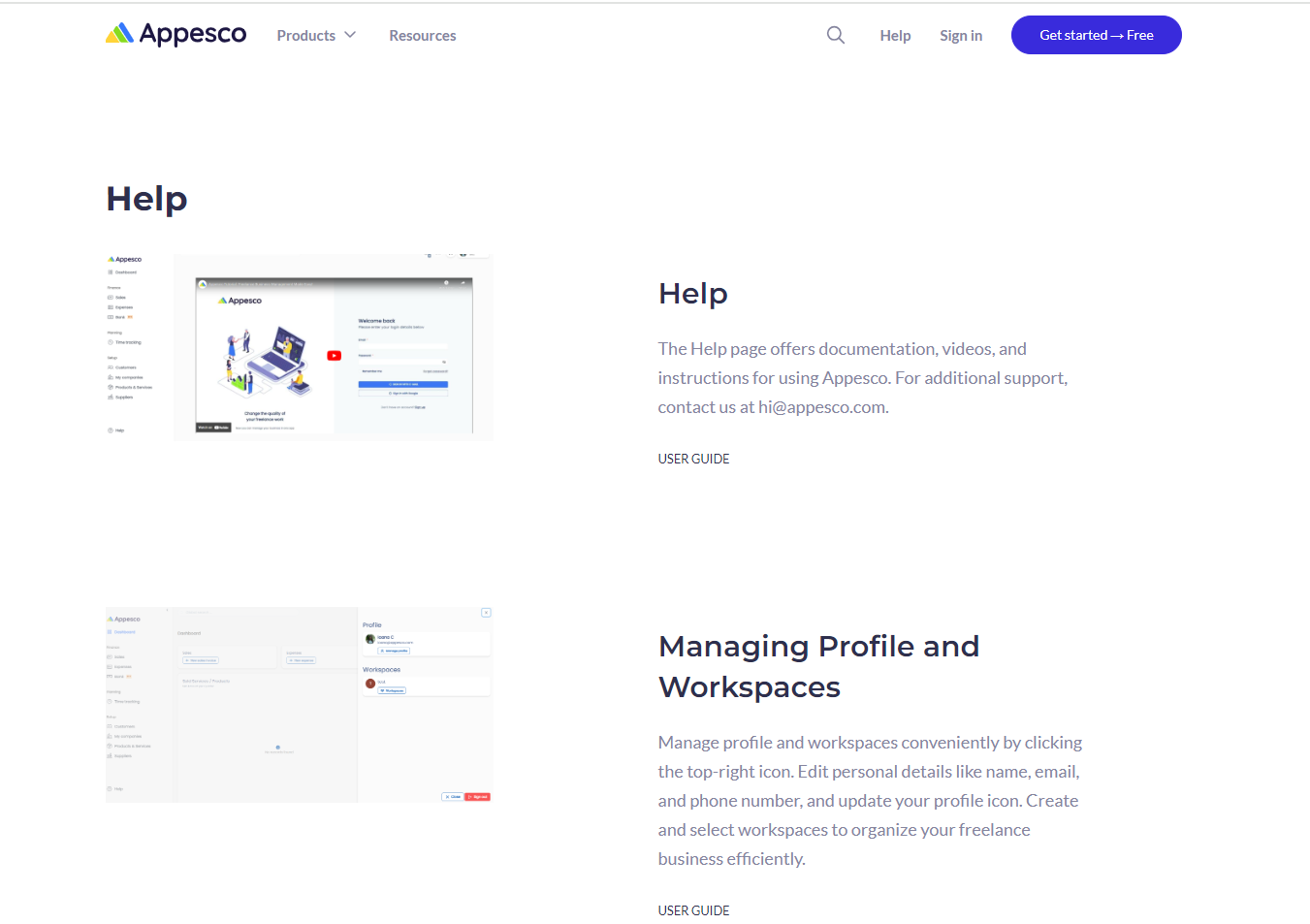Sales Module
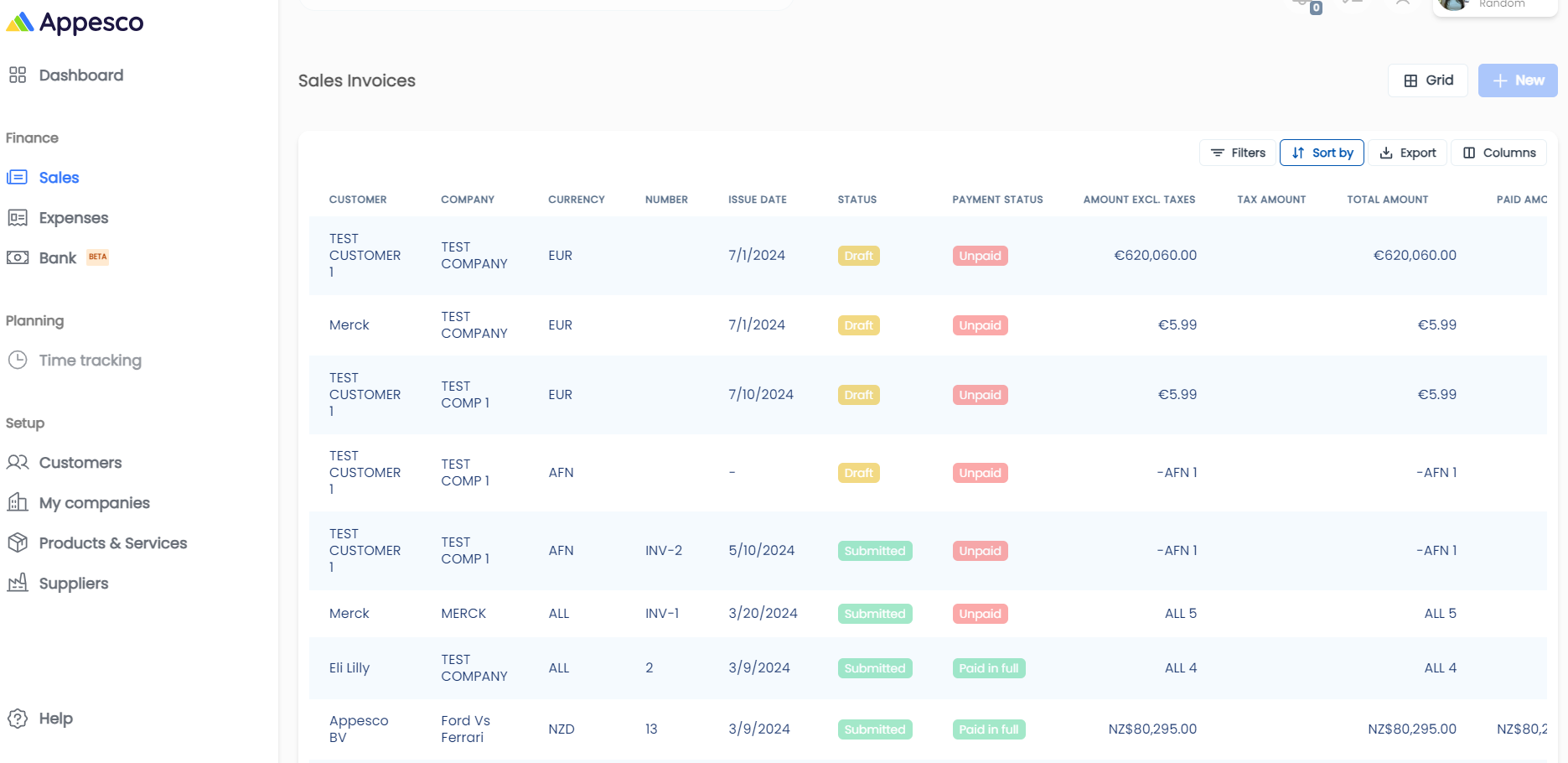
Sales Module
Manage sales invoices effectively with table and grid views, customizable columns, filters, and easy Excel export. Create invoices using a step-by-step drawer, adding customers, products, and custom tags for organization.
Overview
The Sales module helps you manage your sales invoices efficiently.
For a detailed video tutorial, please click here.
Key Features
- Table View: Displays sales invoices in a table format by default. You can switch to a grid view using the corresponding button.
- Creating a New Invoice: Click the "New" button to create a new invoice. Mandatory fields are marked with an asterisk (*).
- Filters and Sorting: Apply filters and sort the table based on specific criteria to find invoices quickly.
- Exporting Data: Export the table data to Excel by clicking the export button and selecting the columns you wish to include.
- Customizing Columns: Customize the columns displayed in the table using the "Columns" button.
- Pagination: Adjust the number of elements displayed per page and navigate through pages using the buttons at the right end of the table.
Creating a New Invoice
- Initial Drawer View: When creating a new invoice, a drawer will open. You can expand it to a step-by-step form for easier navigation.
- Sections in the Drawer:
- Customer and Invoicing Company
- Invoice Details
- Other Information
- Invoice Amounts
- Adding Elements: Some sections have "+" buttons (e.g., Customer, Company, Tags, Product) that open a new drawer for adding that specific element without navigating away.
- Additional Features:
- Attachments
- Extra notes for the invoice
- Custom tags for organizing invoices